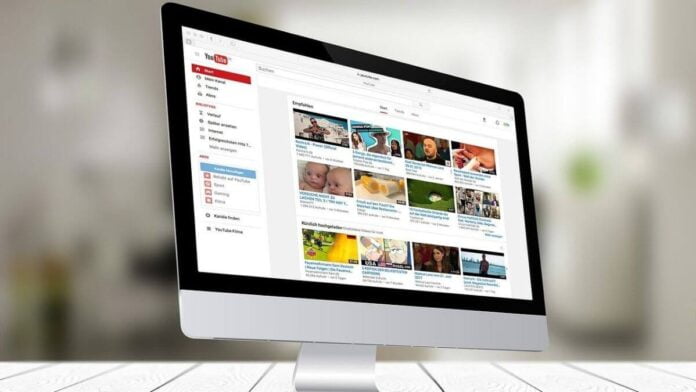We all love watching videos on YouTube. Today, it is the most used and popular online platform for video streaming. While we all have our favorite YouTube channels that we love to follow, sometimes some YouTube channels can be annoying. And we might not want to watch them as recommendations. So, if you are getting annoyed too, this article is about how to block any YouTube Channels.
Also Read: How to Download YouTube Videos Without any Software?
The process is very simple but can differ from device to device. But do not worry. This article will give you detailed information about how to block YouTube channels.
How To Block YouTube Channels from Your PC or Mac
Step: 1
Open YouTube in your browser from PC or MAC.
Step: 2
Go to the channel and navigate to the “About” toolbar in the channel.
Step: 3
You will find a flag sign on the right corner of the page. Click on the flag sign to block the user.
Step: 4
You can find many options asking why you want to block the channel. Select the appropriate one or write about it.
Step: 5
Lastly, press on submit to submit your request.
Alternatively, you can also follow this procedure, then you will not get any recommendations from the channel.
Step: 1
Open the browser and go to YouTube.
Step: 2
Go to the video from the channel you want to block and then click on the options, it will be like three dots in the bottom right corner of the video.
Step: 3
By clicking on options you will find many options. Click on the “Don’t Recommend Channel” option.
Note: Once you block any YouTube channel from the browser you can not unblock it individually. You have to unblock all the channels at once. Else you can also use the undo button, appear just after you block any channel.
Related Blog: How to Get More Views on YouTube and More Subscribers by Following Some Smart Strategies
How To Block YouTube Channels From Your Android Or Ios Device
Step: 1
Open the YouTube app and log in if you are not.
Step: 2
Open the channel you want to block.
Step: 3
On the top right corner of the app, you will find “Options”, it will look like three dots. Click on it and there will be some options.
Step: 4
Click on “Block User” from the “Options” menu.
Step: 5
Then again click on “Block” to proceed and finish the process.
How To Block YouTube Channels From Your iPad
Step: 1
Open the YouTube app and go to the channel you want to block.
Step: 2
On the top right corner, you will find three dots. It is the more options button. Click on it and you will see options.
Step: 3
Click on “Block User” to block the user and then click on “Block” to complete the process.
Conclusion
YouTube is a great platform for new content creators and also for the general audience. But sometimes you might not like something about a specific channel and may not want to see their content. You can easily then block any channel using this guide and have a better experience using YouTube. We hope you have learned well how to block any YouTube channel. We will see you soon again.