YouTube is a popular video platform. You can make videos with lesser budget, and you can share for free. The best part is that YouTube is easy to use. Indeed, you need not be an experienced professional or spend a lot of your precious time familiarizing yourself with the app to enjoy the videos on YouTube.
YouTube also allows you to sort and find videos that are based on your interest level. Has it ever happened to you that you are going on a trip by car or taking a flight, and you feel the urge of watching videos and downloading them? But then you soon realized that you don’t have the right option handy. If your answer is the affirmative, don’t stress it out as in this write-up, we will guide you on how to download YouTube videos.
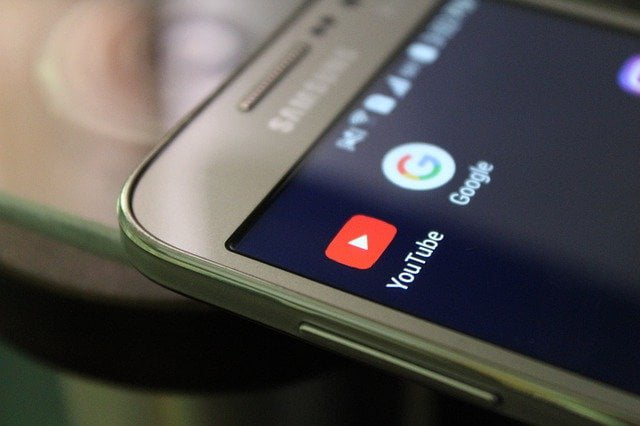
How to Download YouTube Videos?
You can download the YouTube videos without any software by selecting the download video from YouTube option on the app.
Check out the below steps if you want to download videos from YouTube:
1. Enter the YouTube URL into the search box, and then click the “Start” button.
2. Select a file format and video quality, and then click the “Download” option.
3. You may watch the video whenever and wherever you wish after it has been downloaded.
How to Download YouTube Videos to your computer?
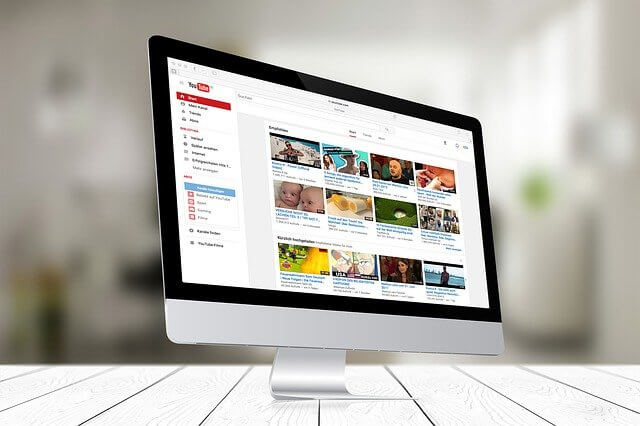
Step 1: Open YouTube on your browser, search for the video you wish to save and copy the YouTube video URL.
Step 2: Paste the YouTube video URL into the 9convert search box, then click “Start” and wait a few seconds.
Step 3: Choose the video/MP3 format you wish to download and click the “Download” button.
How to Download YouTube Videos to Android?
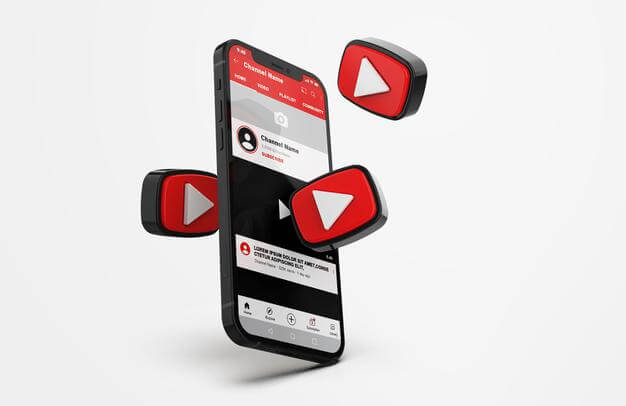
Step 1: Launch the YouTube app and navigate to the video you want to save.
Step 2: Start the video and then hit the “Share” button.
Step 3: From the sharing menu, select “Copy.”
Step 4:
Launch your web browser.
Navigate to 9convert.com.
Put the YouTube address into the search box.
Click the “Start” button.
Step 5: Choose the video/MP3 format you wish to download and click the “Download” button.
How to Download YouTube Videos to iPhone?
Step 1: On your iPhone, Download and install the “Documents by Readdle” app.
Step 2: Launch the Documents by Readdle app and then hit the web browser button in the lower right corner of the app (like the Safari browser icon). Then type “9convert.com” and hit the “Go” button.
Step 3: Enter a keyword or enter the YouTube video URL you wish to download into the search box and click the “Start” button.
Step 4: Choose the video / MP3 format you want to download and click the “Download” button.
Conclusion
This write-up will provide answers to your questions about how to download YouTube videos. YouTube is a popular app for people who love to watch and download videos without any disturbance.
Read More:
- GenYouTube for Downloading Videos, And MP3 Songs Online For Free
- How to Use StoriesDown to Download Instagram Stories? And Alternatives
- 13 Spooky Halloween Wallpaper for iPhone in 2022
- Download iPhone 14 and iPhone 14 Pro Wallpapers
- Download New Alpine Green Wallpaper iPhone 13 and iPhone 13 Pro
- Ways to Find Downloaded Files on an iPhone or iPad
- Top 5 Downloaded Peer-to-Peer Payment Apps of 2023
- 6 Things you didn’t Know About Video Downloading Tools







Thanks for sharing such an informative blog which will surely be a big help to the small-medium enterprise so that they can choose the best-suited tool for their business.
Excellent post. I was checking constantly this weblog and I’m impressed!
Very useful info specifically the ultimate section 🙂 I handle such information a lot. I was looking for this certain info for a long time.
Thank you and best of luck.