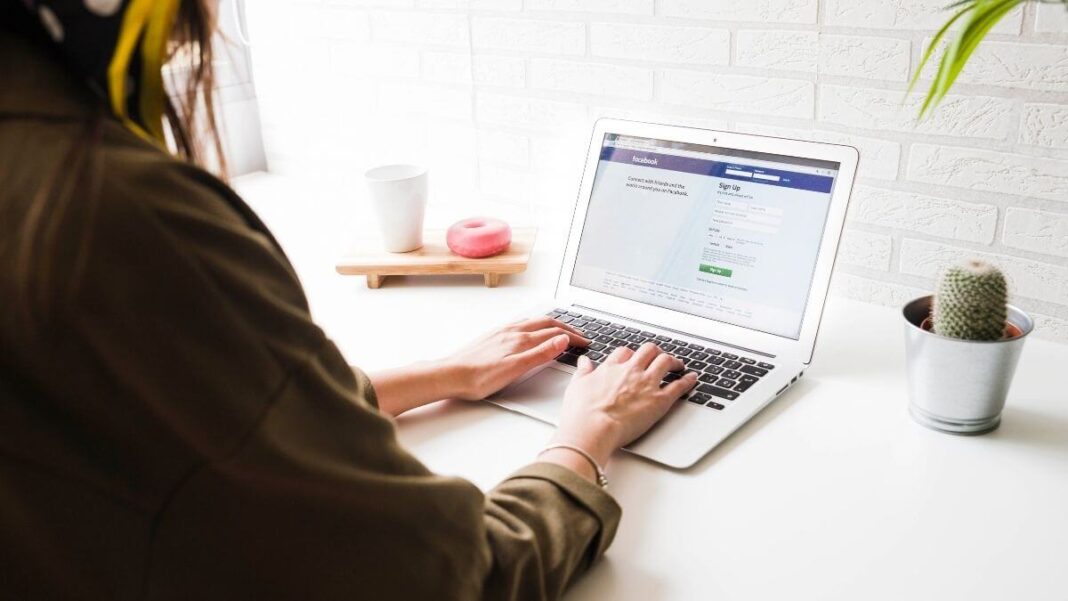Your business has started to grow. It has gained a substantial big space in the Facebook market and has reached good engagement. For this, you need to add more admins to your Facebook page because managing it is getting tougher day by day and you are wondering how to do that. We have come up with another technological help blog to tell you how to add an admin to a Facebook page.
What is a Facebook page?
To describe this in simple words, a Facebook page is a page in social media that is not an account. A person who has an account on Facebook can open any number of pages and change admins or make themselves admin. A Facebook page has a profile photo, cover picture, CTA button, and sections like About, Posts, Reviews, etc. each Facebook page has a separate username that can not match with any other usernames on Facebook. This username has to be 5 characters long. Also, the description of your page given in the ABout section will show up in the search results on Facebook.
Ever since Facebook launched pages as a feature, the number of constant Facebook users started to increase. These pages were mainly opened for business. If we talk about business, Facebook has developed itself as a whole marketplace since the pages started to be used for business. Starting from various small home-grown brands to big companies- every single company has a business page on Facebook. It acts as the frontier interface for customers too!
But these Facebook pages can also be used for other entertainment purposes. Nowadays, various pages on Facebook showcase their NGOs, communities, groups, memes, videos, news, information, and whatnot. Celebrities, since they do not accept requests, they have an official Facebook page that throws light on their updates regularly.
What is an admin on Facebook Page?
An admin on Facebook is someone who heads the page. Now, an admin can be anybody, there can be assigned admins and there can be owner admins and there is a difference between them both. The owners of the page are the admins by default since that user creates that page. But an assigned admin is a person who has been assigned the role of an admin by the owner admin of the page. The assigned admin might have limited accessibility to the page or might have full accessibility. And all of these are decided by the owner and can be changed by the owner only.
How to add an admin to a Facebook page on iPhone and Android?
Now comes the part on how to add admin on the Facebook business page. The Facebook setting is quite similar for both phones and desktops or laptops but it differs a little bit. If you are making admins from the desktop or your laptop, head out to the next section.
To add an admin on the Facebook business page, follow what is written below:
- To make admin on the Facebook page, firstly launch the application of Facebook on your Android/ iPhone.
- On the top right corner of your Android, you can see the three lines option also known as the Hamburger option. Tap on it. If you are using an iPhone, you will find it at the bottom of the page.
- The Menu tab appears. From there, you can see the Pages option with an orange flag symbol placed before it. Tap on it. If you have more than just one Facebook page, you will have to select the page you want to make an admin on. And then go for it.
- Once you have arrived at the page, on the top right corner, you will observe a clog wheel. Click on it. It is the Settings of your Facebook page.
- Underneath the Settings page, click on Page Roles from the list of options given there.
- Now on the new page, click on Add Person to a Page and then type in the name of the person you want to add as a Facebook page admin. Facebook might ask you to add your Facebook password here. If it does, so, you will have to give your Facebook password.
- Once you type in the name of the Facebook user, then you need to select the role of the admin. Here is what the different roles mean:
Admin: head of the page. Can add or remove members or other admins from the page.
Editor: one who has the access to only edit the page. This person is not an admin
Moderator: has limited access. Can only moderate the posts.
Advertiser: works as an advertiser and puts out advertisements for the page.
Analyst: someone who maintains the page and keeps a record of it.
Since you want to add a Facebook page admin, click on the Admin option
- Then tap on the blue Add button. The user you have just made an admin will receive a request to join your page as an admin. Once the user accepts the invitation, you already have a new Facebook page admin!
How to add an admin to a Facebook page on a desktop or laptop?
- Open the Facebook app.
- On the top left, select the three horizontal lines option (hamburger option).
- Select Pages.
- Now you will have to choose the Facebook page you want to work on from the list of Facebook pages that are there.
- Once you have arrived at the page, you will notice a sidebar on the left side of the page. Scroll down to the bottom and then, you will have to select Settings from there.
- The next menu will appear. Again on the left sidebar, scroll down on Page roles and select it.
- On the right-hand side, a screen appears. Under the Assign, a new Page role, type in the username of the person who you want to add as an admin. then, you will have to click on the drop-down menu and choose Admin as an option.
- Then, click on the Add button. The user you have added as an admin will receive notifications of invitations sent from your page to be an admin. If the user accepts the invitation, the person will be added as a new admin to your page.
Summing up
Similarly, if you want to remove an admin from a Facebook page, go to Page>Settings>Page Roles and then remove the admin by clicking on the pencil icon beside their name. Then at the bottom of the Edit Person page, you will find a Remove option. Click on it and you will have to click on Remove on the next page and then you will have removed an admin from a page.
With an attractive CTA button (Call-To-Action), Facebook has helped millions of small businesses by giving them a platform to showcase their products. It has also a well-developed marketplace function where customers can put into their cart, items they like from a particular business. We have told you how to add an Admin to a Facebook page and how to remove the same. Now it’s your turn to subscribe and follow for more helpful content like this.