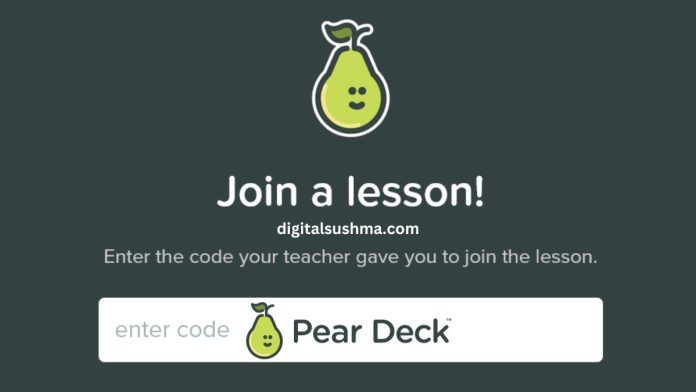Pear Deck is an engaging presentation and student response platform that makes lessons interactive. By integrating Pear Deck with JoinPD.com, teachers can create dynamic learning experiences that actively involve every student.
This guide will walk you through everything you need to know to get started with Pear Deck and JoinPD.com, from creating an account to running your first presentation.
What is Pear Deck?
Pear Deck is a presentation tool that facilitates active learning through interactive slides. Some of the key features include:
- Interactive slide activities – Embed questions, drawing boards, drag & drop, and more into slides to actively engage students.
- Real-time responses – See student responses immediately appear on the teacher dashboard.
- Works with PowerPoint or Google Slides – Build your presentation in a familiar tool then make it interactive with Pear Deck.
- Cross-device compatibility – Students can join from any device with a web browser like laptops, tablets, and cell phones.
By making presentations hands-on and interactive, Pear Deck boosts student engagement, provides formative assessment, and creates an inclusive learning environment.
Getting Started with Pear Deck
To begin using Pear Deck as a teacher, you first need to sign up for an account. Here’s an overview of the process:
Signing Up
- Go to PearDeck.com and click “Teacher Sign Up”
- Link your Google or Microsoft account to sign up quickly
- Provide some basic details like your school name and subject(s) taught
Once your account is created, you can start building interactive presentations using Google Slides or PowerPoint Online.
Logging In
To access your Pear Deck teacher account:
- Go to PearDeck.com and click “Teacher Login”
- Log in with your linked Google or Microsoft account credentials
- This will bring you to your Pear Deck teacher dashboard
Now let’s look at how students can join your presentations.
Also Read: A Guide to Using the MyUHCMedicare/HWP Portal for United Health care Members
Joining a Pear Deck Session
In order for students to join your presentation, they will need a short join code that you provide. Here’s an overview of the process:
Getting the Join Code
When you launch a presentation in Pear Deck, it will generate a unique 5-digit join code like “12345”. Share this with your students.
Joining on a Device
Students can join three ways:
- Pear Deck app – Download on iOS or Android and enter code
- Pear Deck website – Go to https://app.peardeck.com/join and enter code
- JoinPD.com – Navigate to JoinPD.com and enter code
Once students enter the code you provided, they will be directed right into your presentation.
See More: Complete Guide to the JCPenney Associate Kiosk: Tips for Employees to Access Benefits & Information
Creating a Pear Deck Session
As the teacher, your first step is building an interactive presentation in Pear Deck. Here’s a quick guide:
1. Open Your Presentation File
Build your presentation in Google Slides or PowerPoint Online. Pear Deck also has presentation templates you can start from.
2. Launch Pear Deck from the Add-On Menu
Open your file and select “Pear Deck” from the add-on menu. This will launch the Pear Deck editor.
3. Make It Interactive
Insert interactive questions, drawing slides, and other engaging activities into your presentation.
4. Start Your Lesson
When ready, click “Start Lesson.” This will generate your join code!
Generating a Join Code
Once you start a lesson, Pear Deck automatically creates a 5-digit join code unique to that presentation. This enables students to join.
Make sure to share the code with your students. Now let’s look at JoinPD.com.
Also Read: Guide to High Risk Merchant Highriskpay.com: Know About Their High Risk Merchant Accounts
Using JoinPD.com
JoinPD.com provides a fast way for students to access your Pear Deck presentation:
- It is the login page for Pear Deck
- Students simply go to JoinPD.com and enter the join code you provided
- This immediately brings them into the presentation
So if you want your students to have quick access, send them to JoinPD.com and have them enter the code there.
Pear Deck & JoinPD.com FAQs
Here are answers to some frequently asked questions:
What is the Pear Deck app used for?
The Pear Deck app allows students to join interactive presentations through a code provided by their teacher.
How do I get a Pear Deck join code?
Teachers generate a 5-digit join code when starting a presentation in Pear Deck. They provide this code to students.
Can I use Pear Deck without registering?
You do not need an account to join as a student. Just get the join code from your teacher and enter it when prompted.
What devices work with Pear Deck?
Pear Deck works on any device with an internet browser, including smartphones, tablets, laptops, and computers.
What is JoinPD.com?
JoinPD.com is the login page for Pear Deck. Students enter their teacher’s join code on this page to quickly access a presentation.
Tips for Engaging Pear Deck Lessons
Here are some best practices for running impactful lessons with Pear Deck:
- Insert questions and activities frequently throughout your presentation to sustain engagement
- Use drawing prompts to allow students to visualize their thinking
- Monitor the dashboard in real-time to gauge student understanding
- Anonymize responses to encourage participation
- Review sessions after class to provide individual feedback
Getting Started with Pear Deck
Pear Deck provides a fresh way to actively engage every student during your digital or in-person instruction. If you’re ready to get started, here’s what you need to do:
- Sign up for a free Pear Deck educator account at PearDeck.com
- Build your first interactive presentation in Google Slides or PowerPoint Online
- Launch your lesson and share the join code with students
- See their responses in real-time and gauge engagement
Transforming your traditional lectures into interactive, student-centered lessons is easy with Pear Deck. The seamless integration with JoinPD.com makes accessing your presentations a breeze for students. Get started boosting engagement today!