To propel a Magento 2 store towards higher efficiency, a meticulous examination of bottlenecks in the buying processes is indispensable. Customer-generated data is a valuable resource for this task, and Google Analytics proves invaluable in emerges as a robust, cost-effective analytic toolkit for parsing through this continuous stream of information.
Establishing a seamless connection between a Magento 2 store and Google Analytics is achieved through a middleman in the form of the Magento 2 GA4 extension available from Mirasvit. This tool facilitates the store and analytics integration without necessitating an extensive technical understanding.
Why Google Analytics requires Google Tag Manager
In the context of monitoring website user activity, the conventional approach involves the inclusion of specific code in the website frontend code. Each tracked event demands a dedicated code snippet, and it should be deployed on each website page, which is a complex technical task.
Google Tag Manager (GTM) emerges as advancement with its system of standard snippet to be placed on frontend. User-friendly GTM web panel is used from now on.
Why the GTM GA4 extension is an optimal solution for Magento
The Google Tag Manager links a Magento store and GA4 via easy to incorporate code snippets. This integration process stands out for its seamless execution, requiring no adjustments with the help of a webmaster.
The Magento GTM module offers a simple interface for a store admin to add the required tags to the frontend.
How to set up Mirasvit GA4 extension in Magento 2
Efficiently incorporating the GA4 tracking into your store requires a handful of steps.
Firstly, ensure the availability of a Google account. User logins affiliated with Android smartphones or GSuite service are eligible. Visit tagmanager.google.com to initiate the process of obtaining a GTM account using your user login.
Upon securing the GTM account, proceed to establish a new Container, assigning it a name and specifying whether it is intended for a website or app as the target platform.
The next stage involves the acquisition of the GTM Container ID number. Direct your browser to the service homepage, select the container name, and extract the information succeeding the containerId from the browser’s address bar.
Then, while being within the GTM container, acquire both the head and body tags.
Simultaneously, acquire the GTM Account ID by clicking on the GTM container, inspecting the container’s URL in the browser address bar, and copying the GTM Account ID for future reference.
Additionally, procure the GA 4 Measurement ID by navigating to the Google Analytics homepage, selecting “All Accounts,” choosing the GA4 property linked to your Magento store, and copying the GA4 Measurement ID.
Concluding the integration, access the Magento admin configuration page of the GA4 extension and seamlessly embed the acquired GTM code snippets and IDs into their corresponding fields for a seamless and efficient integration process.
Read More: How to Boost Your Email Marketing Campaign

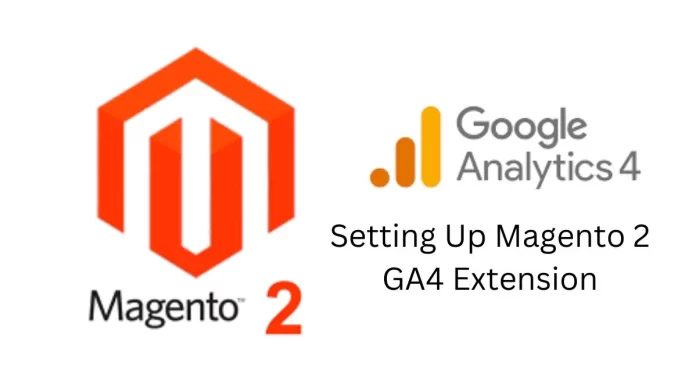





Nice Blog. Really appreciate your work.