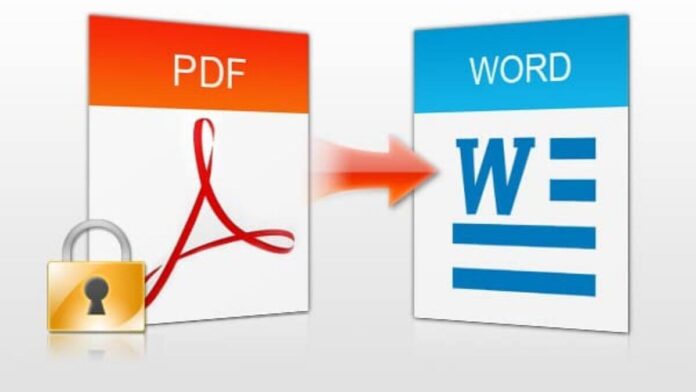The portable document format or PDF is a popular file format, and the best part of using PDF is that the web pages encoded in PDF can be correctly displayed on any device. However, in PDF, it is not possible to edit the text, and hence we need to convert pdf to word documents so that the edits can be made easily.
Related Blog: How to Delete your Reddit Account in the Easiest Manner?
If you don’t know how to convert pdf to word, then don’t sweat it out, as we will give you two simple ways in which you can do the conversion easily.
How to Convert PDF to Word
Method 1:
You can convert PDF to Word using Microsoft Word.
Follow the steps below to free convert pdf to word:
● To convert pdf to word free, first, go to your computer’s location where you have kept the PDF that you will convert into a word document.
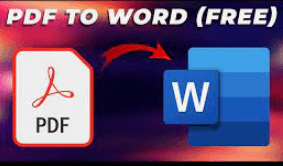
● Next, right-click on the PDF: When you do so, a drop-down menu will appear on your screen. In case you are using a Mac, this step is relatively easy. Here, you click on the PDF once, then click on the File, which is there on the top left corner of the screen.
● You will find an option called Open With; you need to select the same. This option, you will find at the top where you will right-click on the drop-down menu. Instantly, a pop-out list will appear. In the case of a Mac, the same option you will find at the top where the drop-down menu option File is there. Find the word option in the pop-out list.
● Click on OK. As a result, it will permit Microsoft Word to open the PDF files as a word document. If you have downloaded the PDF online, you will need to click on the Enable Editing option, which is there at the top of the screen. When the prompt appears, click OK.
● When the File is ready; you will save the converted document in the following manner:
- In the case of Windows: Click on File – then click on Save As – this PC space you will double click on it- you will enter the name of the File- select the location on your computer where you want to save the File and finally click on Save.
- In the case of Mac: Click on File – Click on Save As – write the name of the File by selecting the location where you want to save it and finally click on Save.
Method 2:
By using CamScanner
● Open the CamScanner tool from the given link:
https://www.camscanner.com/tools/main and then click on the option PDF to Word.
● Then, click on the option Files in Pc/Mac to import the PDF file you want to convert. Another way you can drag and drop the files which you want to convert.
● Then, click on the option Download, and it will save the File.
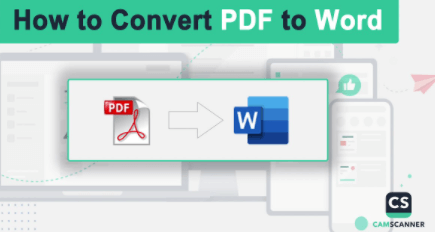
● It will convert the PDF without any change in the format of the original File. You do not need to make any manual adjustment. This will act as the free pdf converter.
Conclusion:
By following the above two ways, you can easily convert pdf to word and enjoy editing the documents.