Overview of LinkedIn Single Image Ad –
LinkedIn Single image ad are a kind of Sponsored Content ad on LinkedIn. A single-image ad is a LinkedIn Page update that has sponsored content to be delivered to the targeted audience beyond your Page followers. This ad includes an image with text or message that appears in your LinkedIn feed on mobile and or desktop. Like this 👇
Desktop Feed
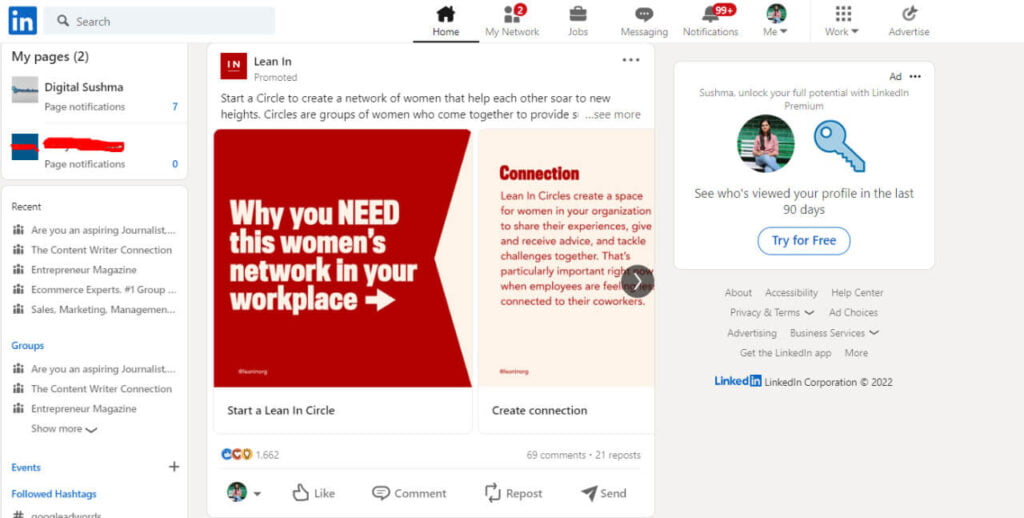
Mobile Feed
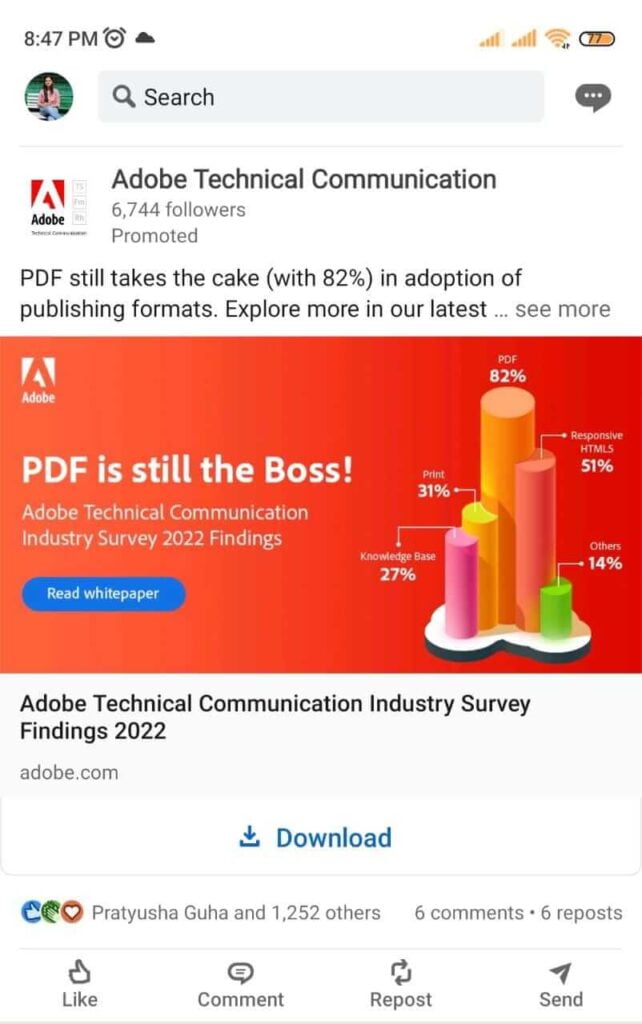
LinkedIn single image ad support the campaign objectives like Brand Awareness, Website Visits, Engagement, Video Views, Lead Generation, Website Conversions ads, and Job Applicants.
More Read:
- How to Advertise on LinkedIn to Grow Your Business
- How to Use Snapchat on Your Computer
- How to Remove a Like on Facebook? ( For Desktop and Mobile)
- GenYouTube for Downloading Videos, And MP3 Songs Online For Free
- How to find old posts on Facebook without scrolling for hours?
Getting Started with LinkedIn Single Image Ad
In this article, I am going to share some helpful tips for LinkedIn single image ad. So, let’s get started.
Create LinkedIn Sponsored Content or LinkedIn Single Image Ad Campaigns
Starting of the article you are clear, about what is LinkedIn Single Image Ad. Now, what next 🤔?
Create your first LinkedIn sponsored content or LinkedIn single image ad with the help of this guide.
To create a LinkedIn single image ad campaign, you only need the:
- Campaign Manager access
- A LinkedIn Page associated with your ad account
- Super admin, or content admin access on the LinkedIn Page
Sign in and create a campaign and campaign group
Follow the steps to create your single image ad campaign:
1. Log in to your LinkedIn Account.
2. Then, Sign in to Campaign Manager or go to Advertise.

3. Click on the correct account name and then the campaign group name.
- Note: If you don’t have a campaign manager account or if you want to create a new account with new billing information, click Create and select Account from the dropdown.
- If you don’t have a campaign group, click Create and select Campaign group from the dropdown option.
4. Next, click Create and select the Campaign option from the dropdown menu.
5. Add a Campaign name by clicking the Edit icons.
6. Confirm the Selected Campaign Group.
- Note: Click Use a different group or Create a new group if needed.
- Once the campaign group is Active, you cannot edit or change the name from this page.
7. Lastly, click Next.
Choose your advertising objective and define your audience
Here is how can you select your advertising goal or objective for your LinkedIn single image ad. Follow the steps to build your audience and choose your goals:
1. You can select the following objectives for your campaign:
- Brand awareness
- Website visits
- Engagement
- Video views
- Lead generation
- Talent Leads (In order to choose this objective, you need access to LinkedIn Recruiter.)
- Website conversions
- Job Applicants

2. Select your target audience in the Audience section.
- Create your target audience and location by selecting the targeting facets.
- You can select your audience through LinkedIn Suggestions. Like: Job title, Industry, or Skill, and save this.
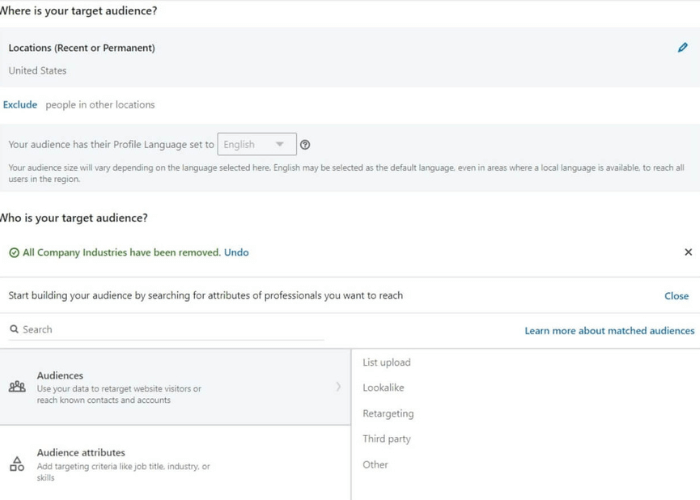
- If you have already saved the audience in the saved targeting template, click the Saved audiences in the Audience section.
3. Then, select Single image Ad from the Ad format section.
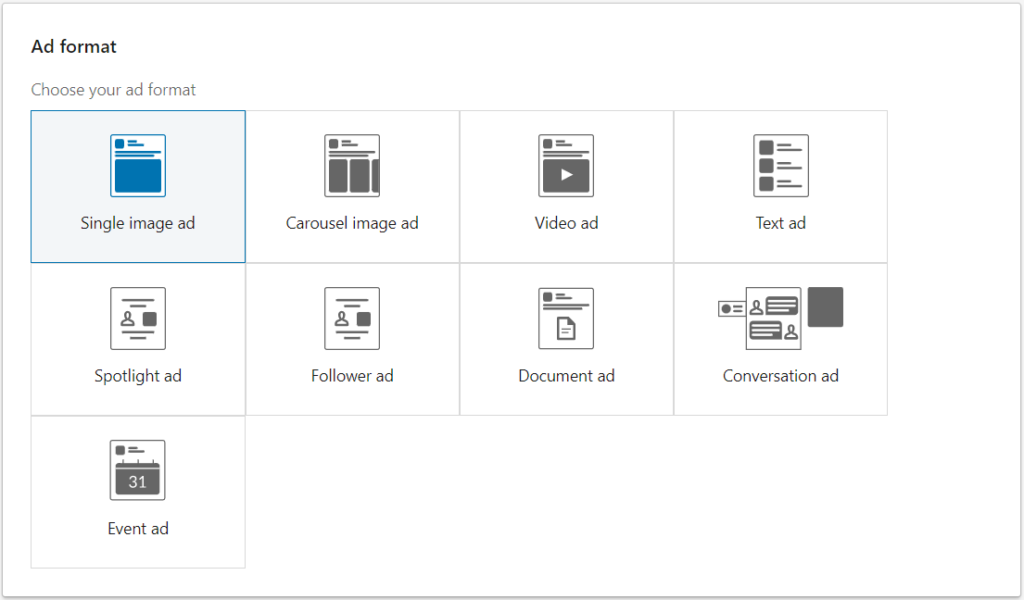
4. In Placement Section, LinkedIn Audience Network is automatically enabled.
Also Read:
- The Perfect Content Marketing Checklist to Boost your Engagement
- How to Do Effective Video Marketing and When to Do It for Your Business
- Importance of Website Design for your Online Business
- How to Use StoriesDown to Download Instagram Stories? And Alternatives
- How To Generate Sales And Revenue Using SEO
Create a budget, schedule, and bid
1. After creating the target audience, the next step is to complete the Budget & Schedule and Bid sections.
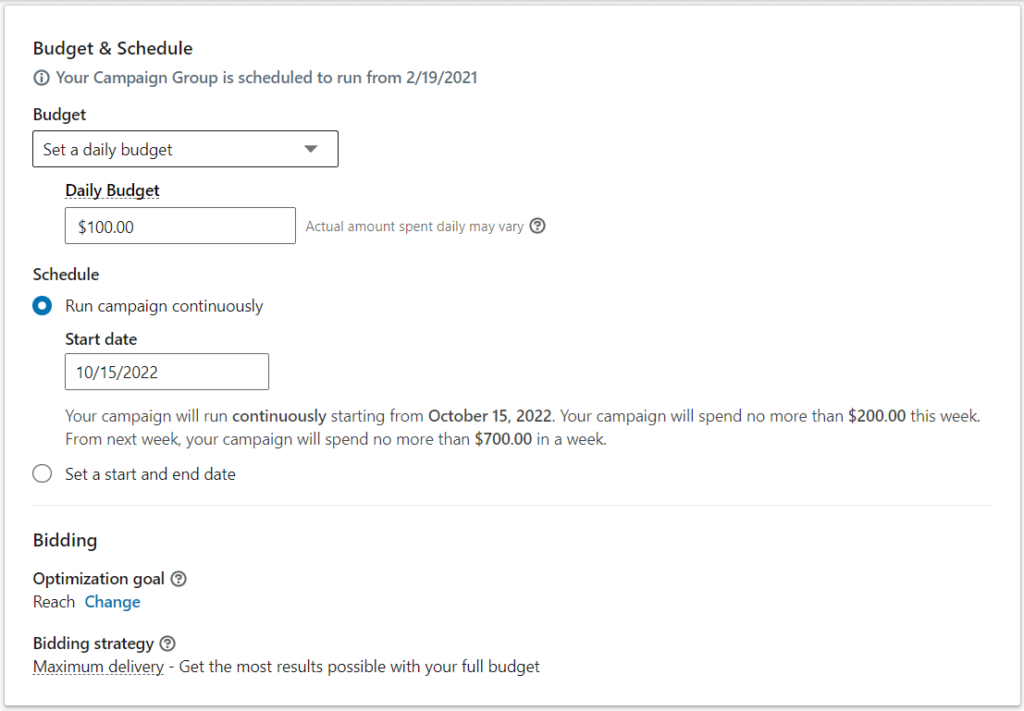
2. Then, add optional Conversion Tracking.
- If you have one conversion, it will automatically be selected for your campaign.
- When you create a new campaign with the Website visits or Website conversions objectives, up to five conversions are automatically selected if you have multiple conversions. Conversions are chosen automatically based on which conversions are used the most or have recently been updated.
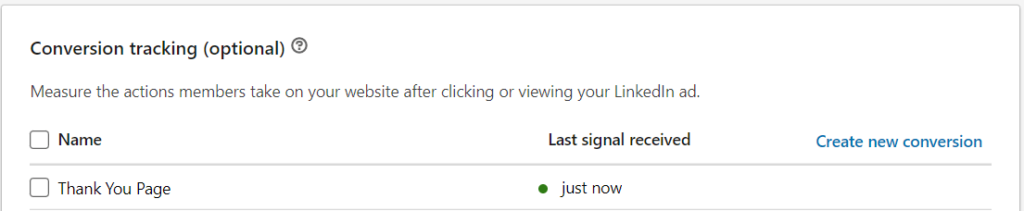
3. Click the Next and Save option from the Confirm save popup.
Add creatives and attach an optional Lead Generation Form
1. To add ads to the campaign, Browse existing content or Create a new ad from the Ads in this campaign section.
2. Through Browse existing content you can choose the posts you want to sponsor from the View by dropdown.
3. If you select Browse existing content, click the option just next to the content and click the Sponsor button at the bottom of the page
4. To create a new ad, click Create new ad button, and click Create.
5. Click Next.
Review &launch your campaign
- Review your campaign details.
- Click the Previous option if you want to change or edit the campaign.
- After reviewing the campaign, click the Launch Campaign button. And your ad will start once the ad is approved.
Here it’s all done with the LinkedIn Single Image Ad campaign creation and how to launch the campaign.
What about the other specification of LinkedIn Single Image Ad, do you know what is the other specification of the ad campaign? Let’s start with the LinkedIn Single Image Ad specification.
Single image ad specifications
Here are LinkedIn single image ad specifications like image, ad text, URL, etc. requirements.
Image specifications
The image specifications for LinkedIn single image ads are:
- File types: JPG, PNG, or GIF
- Animated GIF images are converted to static GIF images when uploaded.
- Maximum file size: 5 MB
- Maximum image size: 7680 x 4320 pixels
- Image aspect ratios:
- Horizontal/landscape: 1.91:1 (recommended ratio)
- Minimum: 640 x 360 pixels
- Maximum: 7680 x 4320 pixels
- Square: 1:1
- Minimum: 360 x 360 pixels
- Maximum: 4320 x 4320 pixels
- Vertical: 1:1.91 (recommended ratio)
- Minimum: 360 x 640 pixels
- Maximum: 2340 x 4320 pixels
- Horizontal/landscape: 1.91:1 (recommended ratio)
Important Note
Images less than 401 pixels wide display as a thumbnail image.
Ad text specifications
The text specifications for LinkedIn single image ads are:
- Name this ad (optional): Use up to 255 characters.
- Introductory text: Use up to 150 characters including spaces, emojis, and punctuation to avoid truncation (600 character maximum).
Important Note
“Insert any legally required language in the introductory text.” URLs that are longer than 23 characters will be converted to a short link. – By LinkedIn
- Destination URL: URLs must have the “http://” “or https://” prefix. Use up to 2,000 characters.
- Special characters like: > < # % { } [ ] are not allowed, it can cause errors. If special characters are allowed, not all browsers may support them.
- Avoid using quotation marks in the parameter settings when adding URL parameters for third-party tracking since doing so may prevent you from getting to the desired URL. The video won’t be embedded in your advertisement if you link to a third-party video on a website like YouTube or Vimeo. Use the video ad format to add a video to your ad.
- Ad image(s): Create up to five ads by selecting multiple images from the content library or by uploading them directly.
- Headline: Use up to 70 characters to avoid truncation (200 character maximum).
- Description: Use 100 characters to avoid truncation (300 character maximum).
- Call-to-action (optional): Select the CTA button from available CTAs.
- Image Alt Text (optional): Add image alt text so that users using voice-over screen readers can understand what’s in the image. Image alt text also helps search engines to understand the image and helps to optimize.
Also Read:
- How To Block Any YouTube Channel?
- How to Get More Views on YouTube and More Subscribers by Following Some Smart Strategies
- Easy Ways to Make Learning Video Content on YouTube (Preparation)
- How to Promote Your Youtube Channel
- 18 Best CRM App For iPad & iPhone
Third-party tracking specifications
- Impression tracking and attribution are supported by Google Marketing Platform (formerly known as DoubleClick).
- For tracking the ad clicks, use the campaign tracking code on your website. This will easily help you to track the user metrics.
LinkedIn Single Image Ads Recommendation
Design Recommendations
File Type: jpg, png, or gif
File Size: 5 MB
Image Ratio:
1.91:1 (horizontal, desktop and mobile)
1:1 (square, desktop and mobile)
1:1.91 (vertical, mobile only)
Text Recommendations
Ad name (optional): 255 characters
Headline: 70 characters
Introductory text: 150 characters
Description (LAN only): 70 characters. Only required if using LinkedIn Audience Network (LAN).
Call To Action Options
Apply
Download
View Quote
Learn More
Sign Up
Subscribe
Register
Join
Attend
Request Demo
Technical Requirements
File Type: jpg, png, or gif
File Size: 5 MB
Horizontal / Landscape
**Horizontal images will deliver to both desktop and mobile**
Minimum: 640 x 360 pixels
Maximum: 7680 x 4320 pixels
Recommended: 1.91:1 – 1200 x 628 pixels
Square
**LinkedIn recommends this aspect ratio for delivery across both desktop and mobile**
Minimum: 360 x 360 pixels
Maximum: 4320 x 4320 pixels
Recommended: 1:1 – 1200 x 1200 pixels
Vertical
**LinkedIn recommends this aspect ratio for best performance on CTR on mobile (vertical images do not deliver to desktop)**
Minimum: 360 x 640 pixels
Maximum: 1254 x 2400 pixels
Recommended:
1:1.91 – 628 x 1200 pixels
2:3 – 600 x 900 pixels
4:5 – 720 x 900 pixels
URL Requirements
Landing page URL: Required
URL prefix: http:// or https://
URL characters: 2000 characters for destination field URL
Sponsored Content / LinkedIn Single Image Ad- FAQs
Where does LinkedIn Single Image Ad or Sponsored Content Ad appear?
Your target audience’s LinkedIn feed (desktop and mobile) displays the sponsored content or LinkedIn Single Image Ad.
How can I sponsor a Page update?
From Campaign Manager, you can create a Sponsored Content ad campaign or LinkedIn Single Image Ad Campaign also boost an update directly from your Business Page.
What is the difference between Sponsored Content and Targeted LinkedIn Page updates?
A type of paid advertisement called sponsored content enables businesses to share Page updates with people who aren’t following your LinkedIn Business Page. Only existing followers can see targeted LinkedIn Business Page updates, which are free and only visible on the page or in their feed.
How often will my Sponsored Content be shown?
The frequency at the Sponsored Content will be displayed on the LinkedIn homepage feed depends on your target audience, as per your budget and bid, and how competitive the ad is compared to other advertisements on LinkedIn.






